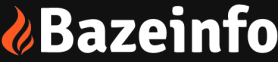Apple has made it easier for their users to make purchases on their devices by allowing them to link their credit or debit card to their Apple account. This way, you can make purchases in the App Store, Apple Music, and other Apple services without having to enter your card details each time.
In our bid to provide accessible finance for all Africans, we have made it easy for you to link your Payday Mastercard to your Apple account. It is important to note, however, that in order for you to seamlessly get through the process, you must keep some things in mind:
- The Payday Virtual Cards are registered to the USA, so you would have to change your Location to the USA to successfully add your card to your Apple account.
- When you switch your location to the USA, the prices are now listed in USD and may be slightly more expensive than the Naira equivalent.
In this blog post, we will be discussing the steps involved in linking your Payday card to your Apple account. Whether you’re a first-time Apple user or have been using Apple products for years, this guide will walk you through the process and provide you with the information you need to make purchases with ease. So, let’s dive in and find out how to link your Payday Virtual Mastercard to your Apple account!
First, change your location:
- The process of changing your location rarely works when you initiate it from your device settings. It’s advisable to log into the Apple website to initiate the change. Sign in to appleid.apple.com.
- Tap or click Personal Information.
- Tap or click Country/Region.
- Tap Change Country or Region
- Follow the onscreen instructions.
- Enter a valid payment method for your new country or region.*
Next, link your Payday Card to your apple account:
- Open the Settings app on your Apple device.
- Tap on your Apple ID at the top of the screen.
- Tap on “Payment & Shipping”.
- Tap on “Add Payment Method”.
- Enter your Payday card information, including the card number, expiration date, and security code.
- Tap on “Next” to confirm the card information.
- If you’re using two-factor authentication, you may be prompted to enter a verification code sent to your phone.
- If the card information is correct, it will be linked to your Apple account and you can start using it for purchases.
In conclusion, linking your Payday Virtual Mastercard to your Apple account is a convenient and secure way to make purchases on your Apple devices. With just a few simple steps, you can have your card information stored and ready to use whenever you need to make a purchase.
Remember to use the Live chat option or send us a mail at support@usepayday.com, if you’re having any issues. We’re always here to help.