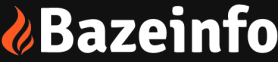Step by Step Guide on How to Set Up Amazon Kindle
Step 1: Charge your Kindle Before you start the setup process, it’s crucial to make sure that your Kindle has enough battery life to complete the setup process. Plug in your Kindle into a power source and let it charge for at least an hour.
Step 2: Connect to Wi-Fi The next step is to connect your Kindle to a Wi-Fi network. Tap on the ‘Settings’ icon on the home screen of your Kindle, and then tap on ‘Wi-Fi Networks.’ Select the Wi-Fi network you want to connect to and enter the password if required.
Step 3: Register your Kindle Once your Kindle is connected to Wi-Fi, the next step is to register your device. You can either register your Kindle with an existing Amazon account or create a new one. To register, enter your Amazon account credentials, or create a new account if you don’t have one already.
Step 4: Sync your Kindle After registering your Kindle, you can now sync your device with your Amazon account. This will allow you to download your previous purchases and access your Kindle library on the device. To sync your Kindle, tap on the ‘Sync’ icon on the home screen.
Step 5: Customize your Kindle Now that your Kindle is set up, you can customize it according to your preferences. You can adjust the font size, font type, and brightness of your Kindle display. You can also set up your reading preferences and add a personal touch by changing the screensaver or setting a custom wallpaper.
Step 6: Start Reading Congratulations! Your Amazon Kindle is now set up, and you’re ready to start reading. Browse the Kindle store, download books, and start reading. You can also use other features like ‘Goodreads’ to discover new books, and ‘Whispersync’ to switch between reading on your Kindle and reading on your smartphone.
In Conclusion Setting up your Amazon Kindle is an easy and straightforward process. By following these simple steps, you can set up your Kindle in no time and start enjoying your reading experience. Whether you’re an avid reader or just getting started, the Amazon Kindle is an excellent device to have. Happy reading!