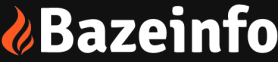WhatsApp has emerged as a popular and convenient means of communication, offering a cost-effective, user-friendly, and enjoyable way to connect with friends and family. However, it can be quite frustrating when your WhatsApp application begins displaying phone numbers or contacts instead of the names you have saved. Fortunately, resolving this issue and restoring contact names on WhatsApp is a relatively simple process. In this article, we will guide you through the steps to fix the problem of WhatsApp not displaying contact names on Android devices.
Is a single contact not showing on your WhatsApp?
Ordinarily, when a new contact chats with you for the first time, WhatsApp is going to show you their number and this is simply because you have not saved their contact. To save their contact, all you have to do is open your chat with the new number and scroll to the top.
You will find two options, Block or Add. Tap Add, type in the name, and click save. Now, the number should change into the contact name in about a minute or two.
Seeing numbers instead of contacts on WhatsApp?
But what if you wake up one morning and see that your WhatsApp is not showing contact names, even though those numbers have already been saved on your Android phone? This can be due to a temporary glitch and if you continue using your phone, it should automatically correct itself.
However, you don’t have all the time in the day to spend trying to figure out whom you are chatting with, so it is always preferable to fix your WhatsApp contacts right away.
There are some steps you should take if your Whatsapp is not showing contact names. All of these apply to your regular WhatsApp Messenger as well as your WhatsApp Business.
Wondering why WhatsApp is not showing contact names in the first place?
One reason for this could be that your WhatsApp is not syncing contacts, and you can easily fix this. This updates the saved contacts on your device so that they can reflect accordingly on your WhatsApp. Your WhatsApp can also stop showing contact names after a device update. If this happens, either of the steps below should also be able to fix this.
How to refresh WhatsApp Contacts on Android
This is about the easiest step to execute.
- Open up your WhatsApp normally, and tap the New Chat icon (this normally looks like a message icon on the green circle).
- Tap More Options (three dots which appear beside the search button) > Refresh.
Once it is refreshed you will see ‘your contact list has been updated, and the numbers will be changed to the names of your WhatsApp Contacts.
If the first does not work, it could mean your WhatsApp is not syncing contacts
If after the above steps, you are still seeing numbers instead of contacts on WhatsApp, another option will be to ensure that your WhatsApp messenger is up to date, and has all the latest updates installed.
Occasionally, WhatsApp releases updates to its applications to either fix some bugs and issues, ensure a better user experience, or launch out a new feature. If your application is not up to date, then you could have the issue of your WhatsApp showing numbers instead of contact names.
What to do if your WhatsApp is not syncing contacts
Now if you are still seeing numbers instead of contacts on WhatsApp even after refreshing your contacts list, this is what WhatsApp’s official website suggests that you do.
- Go to Settings on your Android Phone > scroll down and tap on User & Accounts > Tap on WhatsApp
- On the next screen, tap on Account sync > Ensure that Contacts is toggled ON to show green color.
- At the top right of the screen, tap on the 3 dots > Tap on Sync now
- Now you can return to your WhatsApp Messenger and continue chatting
How to allow WhatsApp to access contacts on your Android device
- If the above step does not resolve the problem, it is time to check your phone settings. You could have one or two permission settings that are refusing WhatsApp access to your contacts, and causing it not to show contact names.
- Go to phone Settings > tap Apps & notifications > WhatsApp > Permissions.
- It is advisable to turn all the permissions on, but this is completely your choice. Just make sure the contacts permission is toggled on to show green. This should fix your WhatsApp
For some Android phones, the process is slightly different
- First, go to Settings > tap on Applications or Apps (whatever option your phone provides) > Next, you tap on Application Manager > select WhatsApp among the options > On the next screen, tap on Permissions > Toggle the contacts to ensure that it on (green color)
- This will allow WhatsApp access to the contacts on your address book.
If after the above steps, you are still seeing numbers instead of contacts on WhatsApp, another option will be to ensure that your WhatsApp messenger is up to date, and has all the latest updates installed.
Occasionally, WhatsApp releases updates to its applications to either fix some bugs and issues, ensure a better user experience, or launch out a new feature. If your application is not up to date, then you could have the issue of your WhatsApp showing numbers instead of contact names.
How to update your WhatsApp messenger
- Go to Google Play Store on your Android device. This app usually looks like a multi-colored right-sided triangle resting on a white square.
- Tap on the colored circle beside the search bar on the top right of the screen, to reveal your Google account menu (If this is not available, then you should see the 3-line menu option on the left).
- From the drop-down menu, select My apps & games. This will show you all available updates for the applications installed in your device.
- Now, tap on the Update button beside the WhatsApp messenger. Allow the updates to download and install.
- Refresh and then reopen your messenger.
Now you are good to go.
Note that If the WhatsApp messenger icon does not show up among the pending updates, it means you have the latest version of WhatsApp messenger already installed on your phone. No cause for worry and If you have any WhatsApp related issues or your WhatsApp account is hacked, you can visit our website for more solution.
Usually, one of the above steps should completely fix this issue for your WhatsApp, but if it doesn’t you can try out one last sure step to get your phone fixed asap.
- Go to your Phone Settings on your android phone > look for Users & accounts and tap it
- You should see all your applications, tap on WhatsApp.
- Tap Remove Account, and confirm the action. You need not worry about losing your chat history. Everything is safe.
- Now go back and Refresh the WhatsApp contacts again using the earlier mentioned steps.
- Now you can chat without restrictions.
Conclusion
With the above steps followed properly, you should be able to get your contacts not showing names on WhatsApp fixed, if you have any more issues you can use the comment box below as I’ll be in the comments to attend to your questions. Thank you.